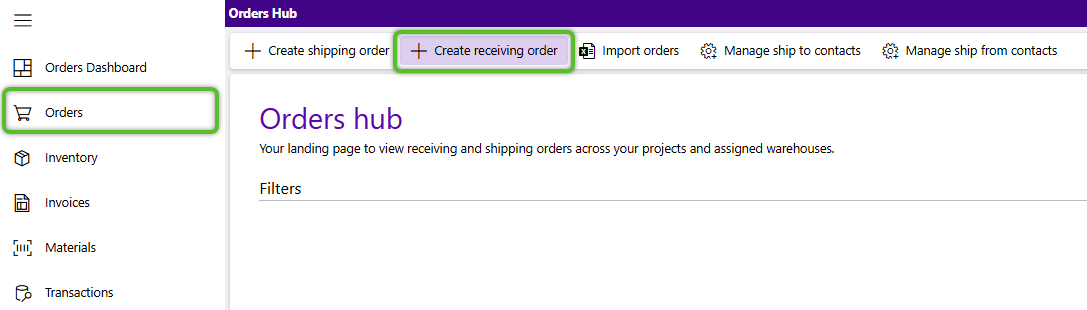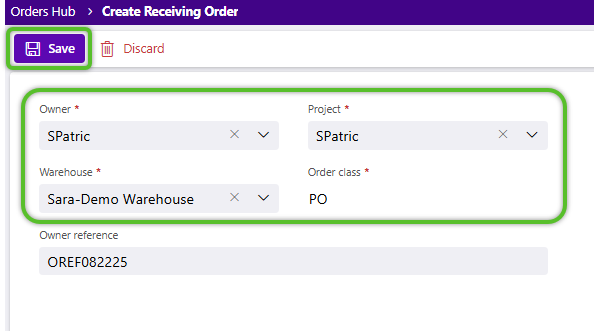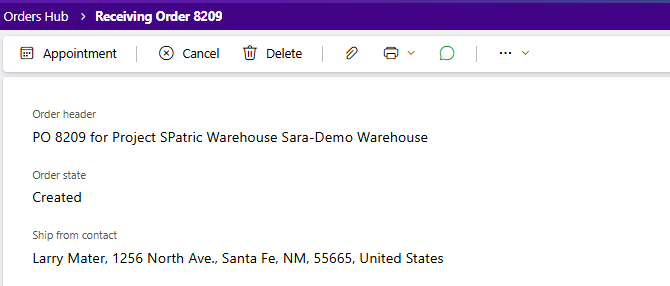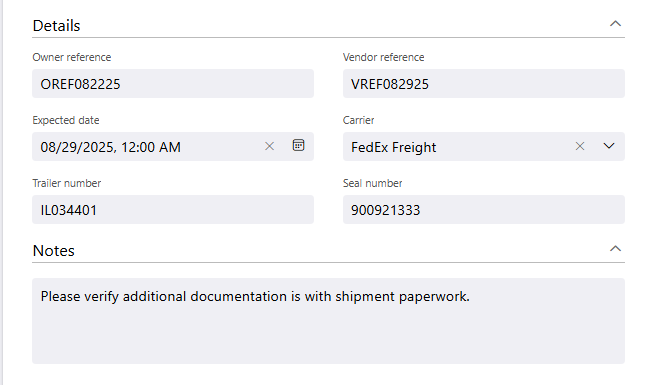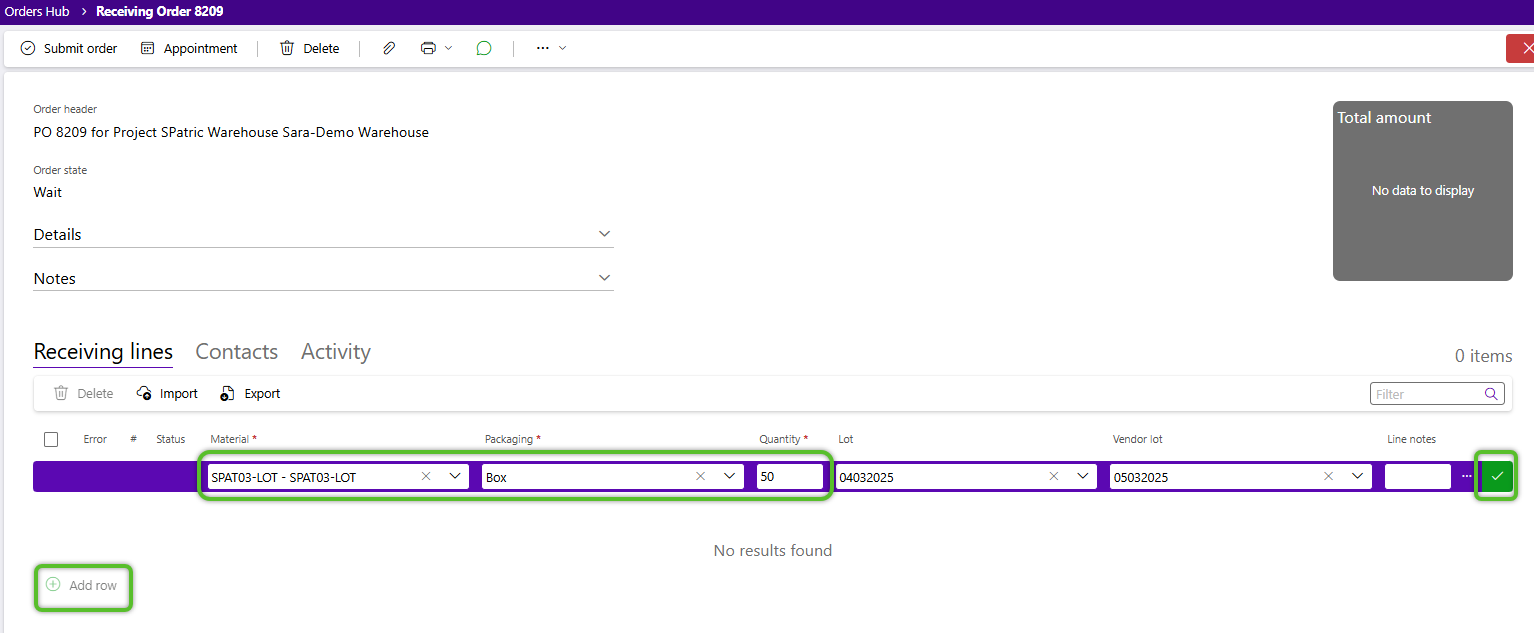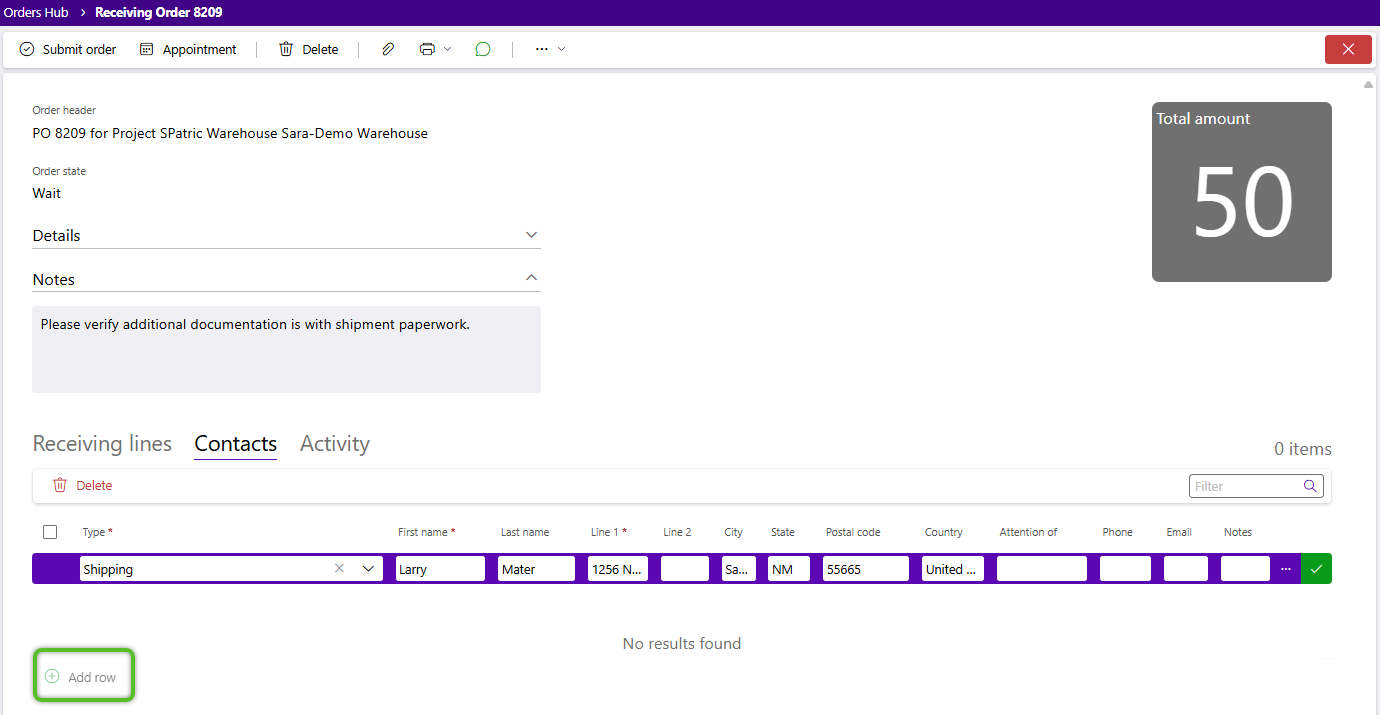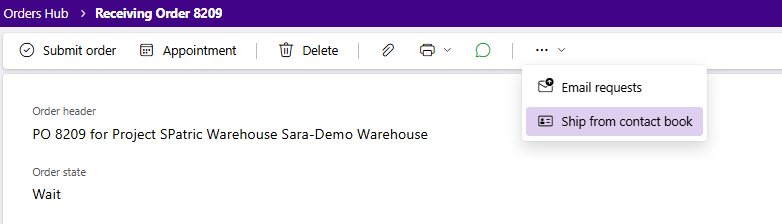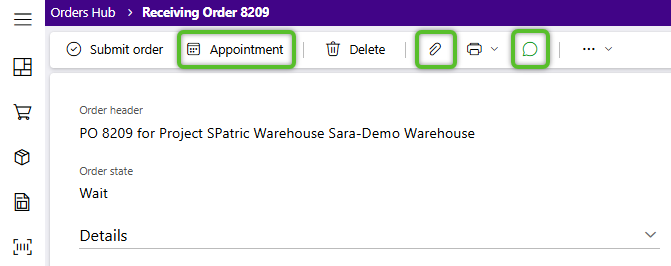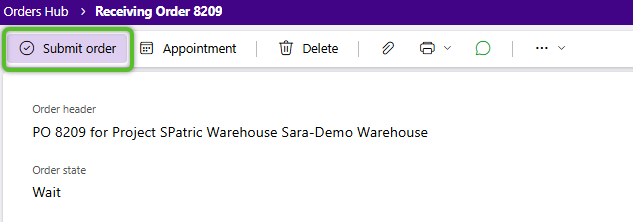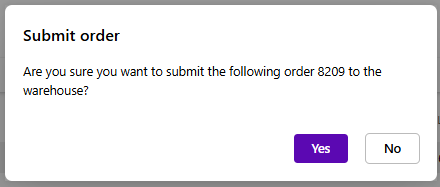Create and submit a Receiving order
Receiving orders, or Purchase orders, are the beginning of the process to get inventory into the Warehouse. The Receiving Order specifies what, how much, where it's coming from, and how you are going to get it. Once created, the Order must be submitted for the Warehouse to see it. Limited management can be handled from the Orders Hub. Orders can also be imported.
Create a new Receiving order
The Owner, Project and Warehouse will populate automatically, however they can be updated if other options are available. The Order class defaults to a set value and cannot be changed.
2. (Optional): Input an Owner reference .
3. Click Save to proceed with the selected options and open the new order.
4. (Optional): Enter additional information on shipping, carriers, and vendor under the Details section that can be opened by clicking the down pointing arrow.
| Order header: | The short name of the Order Class assigned to the order, the system-generated Order Lookup, followed by the Project associated with the order and the Warehouse to order will arrive at. |
| Order state: | The current status of the order dependent on where in the inbound handling process the order is at. |
| Ship from contact: | This is the address associated with the order. Only visible when a Contact has been added or selected. |
| Owner reference: | The Reference Number given to the Order for the Owner's Reference. |
| Vendor reference: | The Reference Number given to the Vendor for the Vendor's Reference. |
| Expected date: | The Date the Delivery is Expected by, if specified in the Order's creation. |
| Carrier: | The Carrier specified for the Order. |
| Trailer number: | The Trailer Number for the Order. |
| Seal number: | The Seal Number for the Order. |
| Notes: | Any Notes for the Order. |
5. Click the green + Add Row option at the bottom of the Receiving lines tab to begin specifying the incoming inventory.
6. Select a Material from the list available to the Project.
7. Select the correct Packaging and enter the required Quantity.
8. Click the green checkmark at the end of the row.
Repeat steps 5-8 to add more order Lines.
10. (Optional): If you have any addresses stored in your contact book, you can select one by using the Ship from contact book button under the additional options menu.
11. (Optional): Use the Order toolbar options to Add a Dock Appointment, Add attachments, or use the Discussion tool to leave a comment for the warehouse when the order is submitted.
12. Finally, when the order is ready and you want to send it to the warehouse's Footprint WMS to manage, click the Submit order button.
Note
The Footprint WMS can't see the order until it is submitted and in Created status.
Now that you've created and submitted the order it will be visible to the warehouse's Footprint WMS to begin managing. You can find it in Created status on the Receiving orders tab of the Orders hub and the Orders Dashboard.
| Last Updated: |
| 09/04/2025 |